Free Email Autoresponders - What they actually are and How to manage them from cPanel
If you need to automatically respond to emails you receive in one or more email accounts, then you need to know and know how to use email autoresponders or "auto-responders", which you have available in your Hosting Panel ( cPanel ).
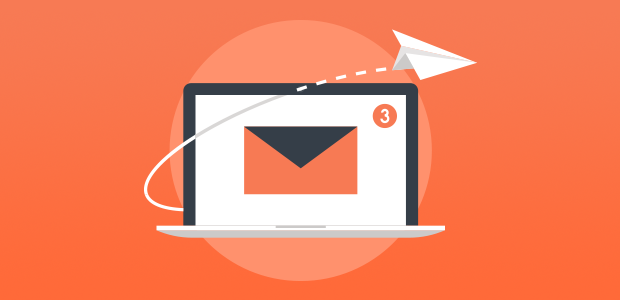
It is a shipment that is made without your intervention. Useful for marketing campaigns!
You can use autoresponders to automatically return a message (scheduled) to anyone who sends you an email to a specific account in your domain.
Although the use of autoresponders is very widespread nowadays, you cannot forget that the abusive use of this tool will end up rendering it meaningless, if by default you create autoresponders to attend to all the emails you receive in the email accounts you manage in your Hosting. Its effectiveness lies in the selective use you give it.
What is an autoresponder?
It could be considered an email marketing tool that can help you to manage certain management processes in a more automated way that involves responding to emails that you receive in a generic way, waiting for more personalized management later if appropriate.
An autoresponder is an application or script embedded within a larger tool that sends pre-programmed messages by email (also known as email marketing).
What uses can I give an autoresponder?
Possible situations in which you may be able to use an autoresponder include when you are on vacation, unavailable, or if you have a generic message that you want to send from support, commercial, or other departments of your Company.
If you work with several departments within your company or online project and receive many messages later in the day, you may not be able to respond to all of them immediately, so an autoresponder will replace the work of having to respond to all emails, now either with a message that you have received it and you will respond in a more personalized way shortly or indicate that you are on vacation and that you will not respond more formally until a certain date.
How do I set up an autoresponder?
The fields to configure to create an autoresponder are:
- Character set: UTF-8 (recommended), must always be the first field to configure.
- Interval: "in hours" (0 will be immediate). This will be the number of hours the autoresponder must wait between responses to reply to a recipient who has already sent other mail to the same mailbox within the established interval range. Useful to avoid repeated automatic sending to the same sender email.
- Email: account@domain.tld that must be based on existing domains and that we have pointed to the Hosting and added as Additional Domains or Pointed Domains.
- From: (The same would be From but the translation may show it as "From") - Who sends the message.
- Subject: The body of the subject that will receive the email that has sent a message to the email configured in the autoresponder. ( 1 )
- HTML: Check the box if the messages contain HTML that we want to be interpreted. By default, they are sent in plain text omitting markup languages.
- Body: The body or subject of the message.
- Start: Immediately / Custom - The "custom" mode allows you to set a date and time. ( 2 )
- Stop: Never / Custom - mode "Custom" lets you set a date and time to be established in a post- Start: ( 2 )
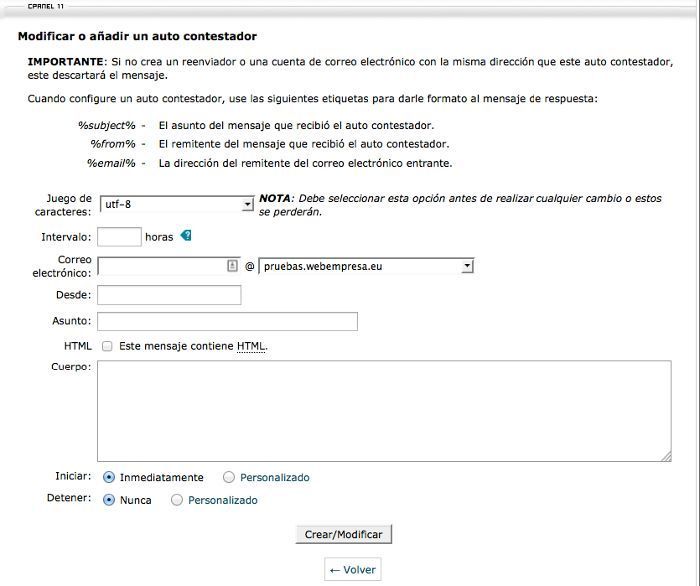
The autoresponders that you create from Modify or add an answering machine must be based on existing email accounts in your Hosting and based on domains that you have added so that they are not discarded.
( 1 ) - You can use wildcards or tags to customize the body of the message:
- % subject% - The subject of the message that the answering machine received.
- % from% - The sender of the message that the answering machine received.
- % email% - The sender's address of the incoming email.
( 2 ) It will show you a pop-up calendar to select the month, day, and time.
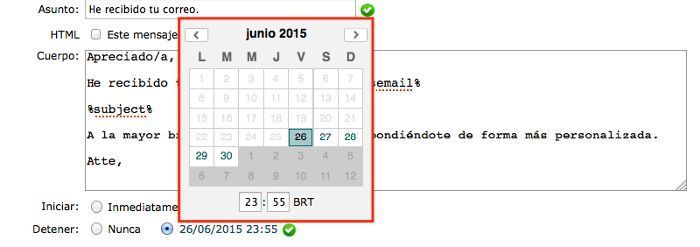
Once the autoresponder has been created, cPanel will show the corresponding success or error message, as the case may be.

The different autoresponders that we create will be seen in the current Auto-responder view from where we can edit or delete them, as the case may be.
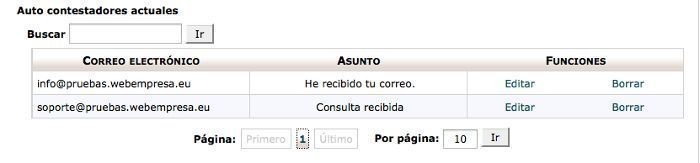
Any responder created can be subsequently edited and modified or directly removed.
In the following video Jordi Sala shows you how to create and configure an email autoresponder, from a cPanel-based Hosting Panel.
If you want information related to this article than visit our website - www.smtpservers.co



